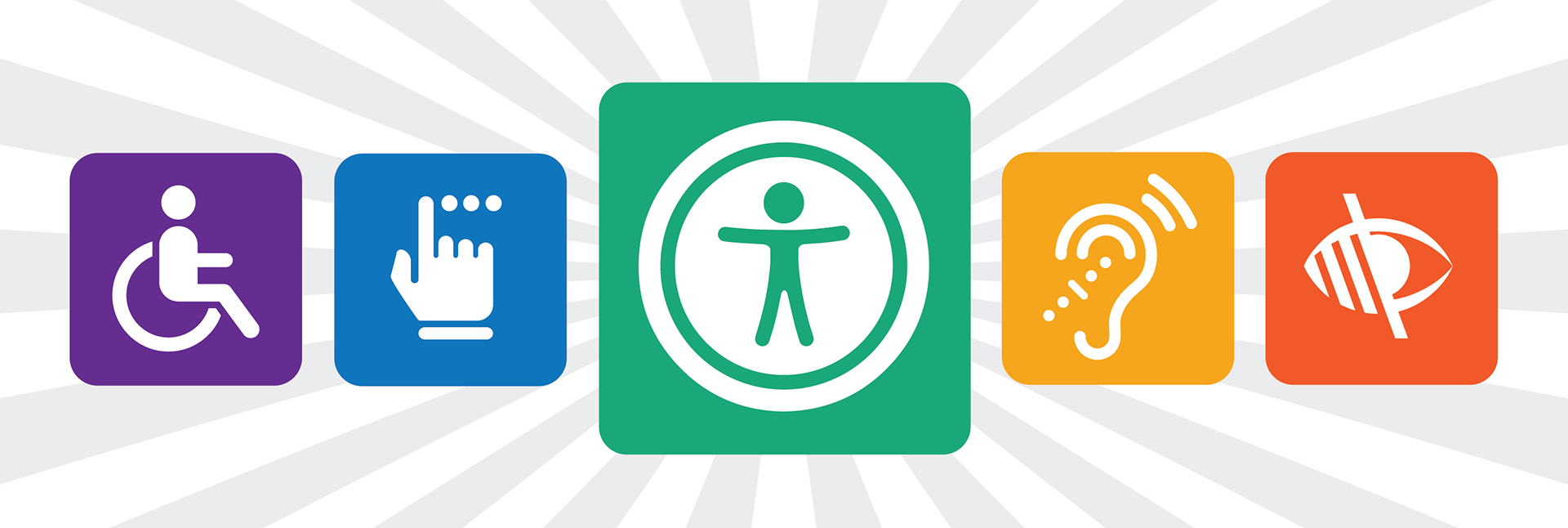 Take 30 seconds to update your documents to allow for accessibility for everyone.
Take 30 seconds to update your documents to allow for accessibility for everyone.
| Add an Image Tag |
Add a Table Tag |
- Insert the picture you want to use into the document.
- Right-click the picture, and then, in the menu that pops up, click Format Picture.
- In the "Format Picture" pane, click .
- Click the arrow next to Alt Text to expand the alternative text options.
- In the "Description" field, enter a description of the image.
Close the "Format Picture" pane. |
- Select the table you want to add the caption to.
- Right-click and select Caption from the context menu that appears. ...
- If the Caption dialog box does not appear, click Insert, point to Reference and then select Caption.
- In the Caption dialog box, enter a caption for the table in the Caption box.
- Select an appropriate label you want to use (Table, Figure or Equation) from the Label drop-down box.
Click OK. |
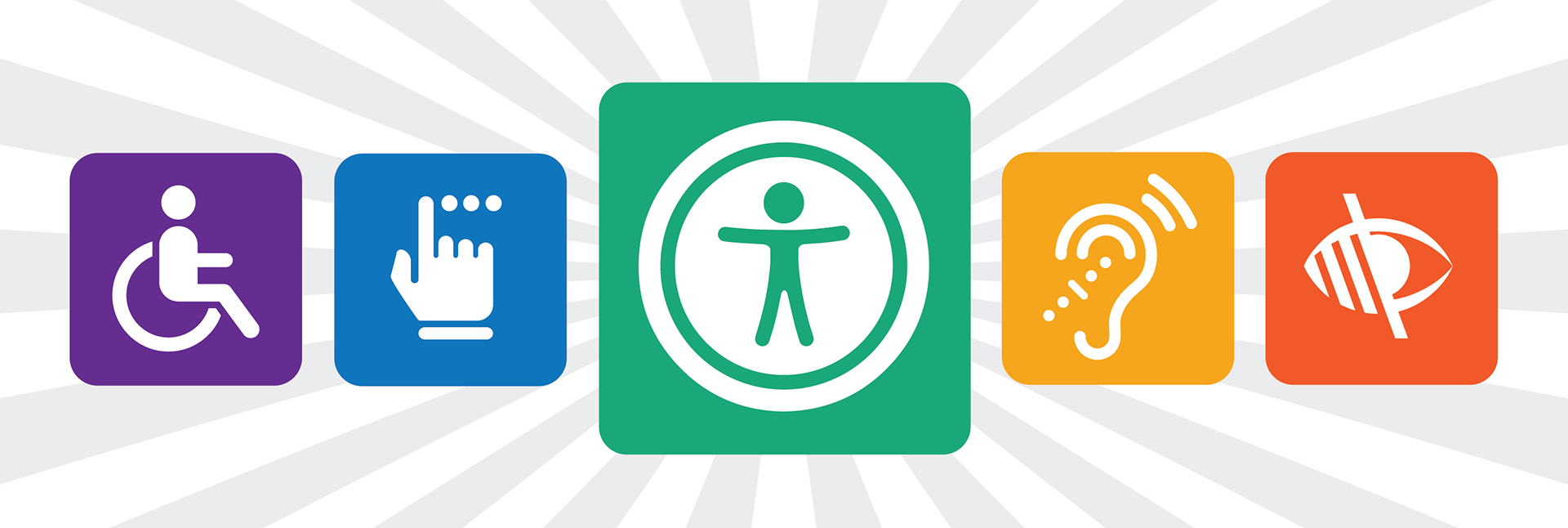 Take 30 seconds to update your documents to allow for accessibility for everyone.
Take 30 seconds to update your documents to allow for accessibility for everyone.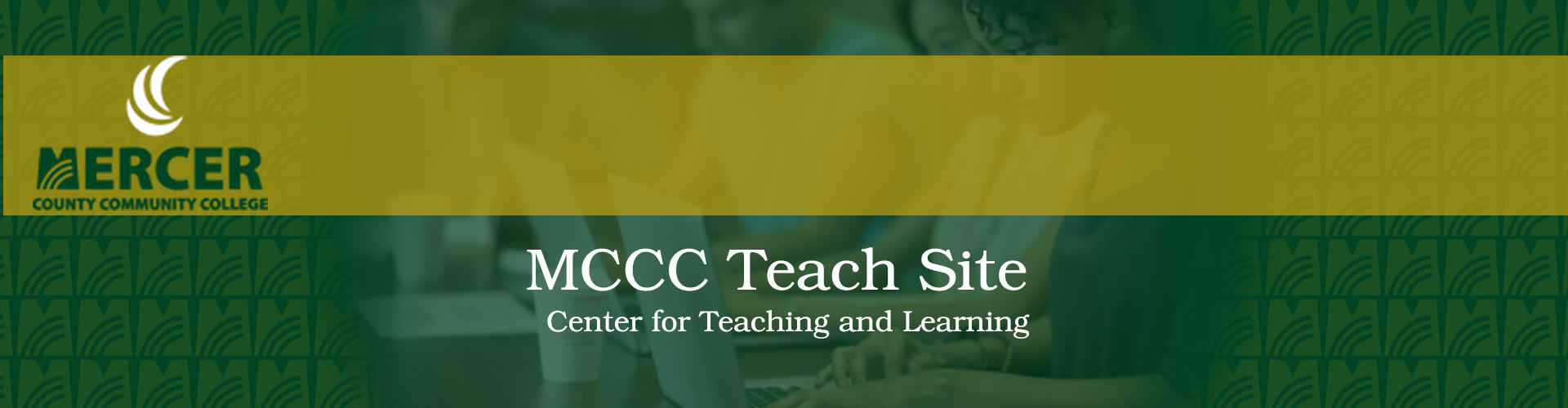
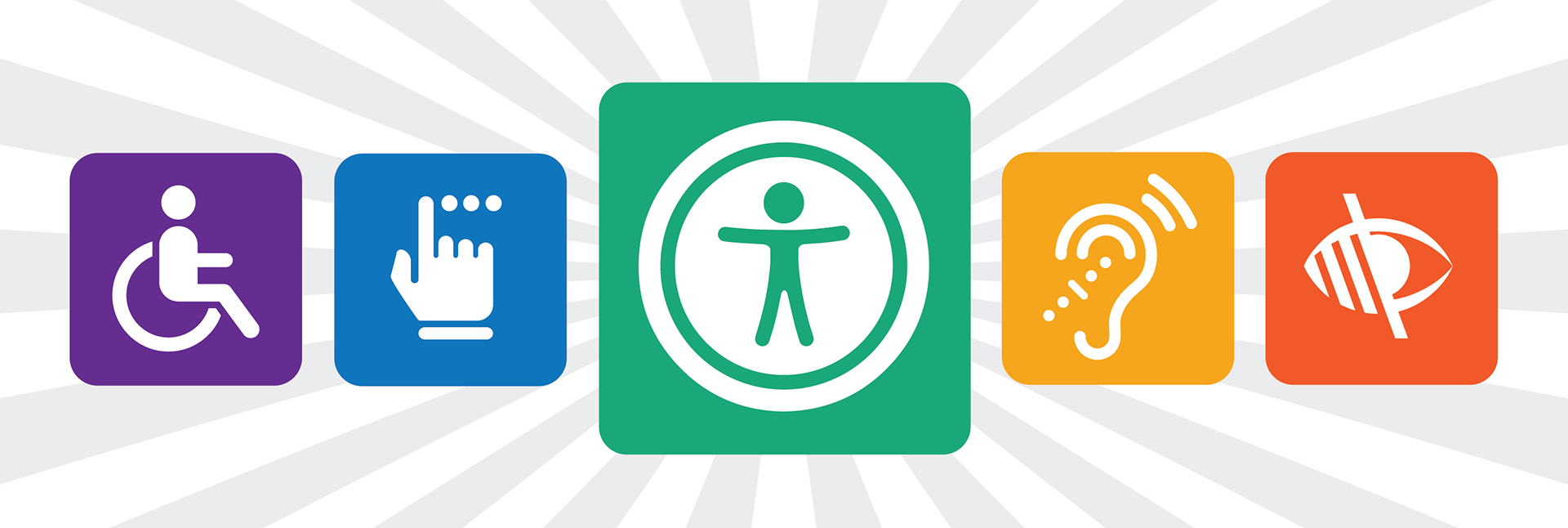 Take 30 seconds to update your documents to allow for accessibility for everyone.
Take 30 seconds to update your documents to allow for accessibility for everyone.