
Calendar
Watch this video on using the calendar.
The calendar provides an overview of important dates in all courses and includes a helpful Due Dates view to see all your course due dates in one place.
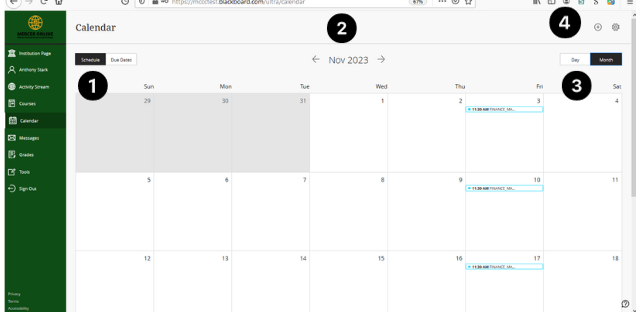
- Schedule view is a schedule of that particular day. Due dates will show all upcoming due dates.
- Selecting the Month/Year will change to monthly calendar view.
- Select the Day tab to go back to day view or stay on month view.
- Selecting the gear icon will open the Calendar Settings.
Calendar Settings
By default all of the calendars are selected. To no longer see events for that calendar item, deselect that item.
Managing Due Dates in Calendar
- The calendar allows instructors to see all upcoming due dates across all courses.
- By selecting Due Dates, instructors will view all the due dates from all courses.
There will be a link to allow instructors to go directly into that course.
For more information, please visit Creating Assignments and Creating Tests.