
Content Creation Basics
Within Blackboard Learn Ultra, the course menu from the Learn Original environment is no longer available. Instead, the individual content folders will appear as folders within the course content area.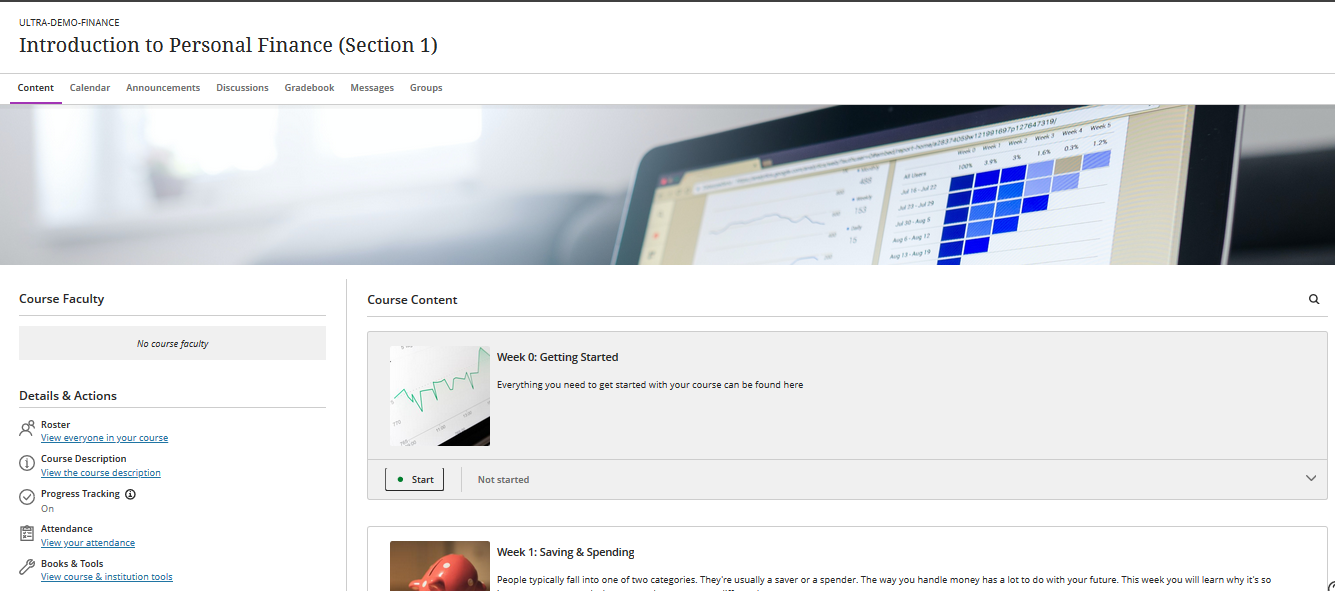
Adding Course Content
To add content, hover your cursor over the dividing line at the top or the bottom of the Course Content area, or click on the line that divides two content items. The line will turn purple and a + icon will appear. Click on the + Icon to add content.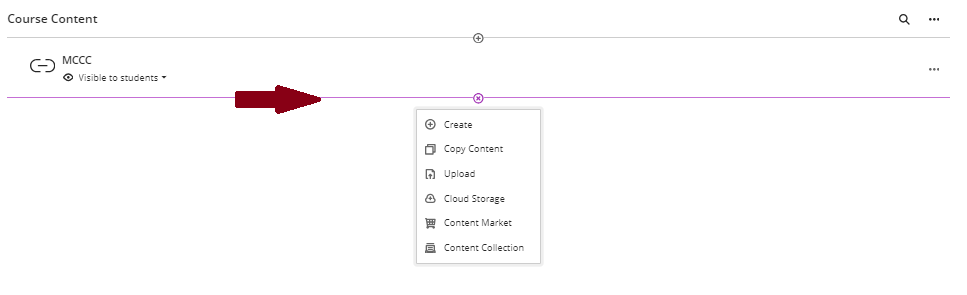
Selecting Content Types
After clicking the + button, you will see a menu with the following options:
- Create: Select this option to create new content within Blackboard.
- Copy Content: Select this option to copy materials from other courses.
- Upload: Select this option to upload files from your computer
- Content Market: Select this option to integrate content from textbook publishers
- Content Collection: Select this option to link to files uploaded to the Blackboard course