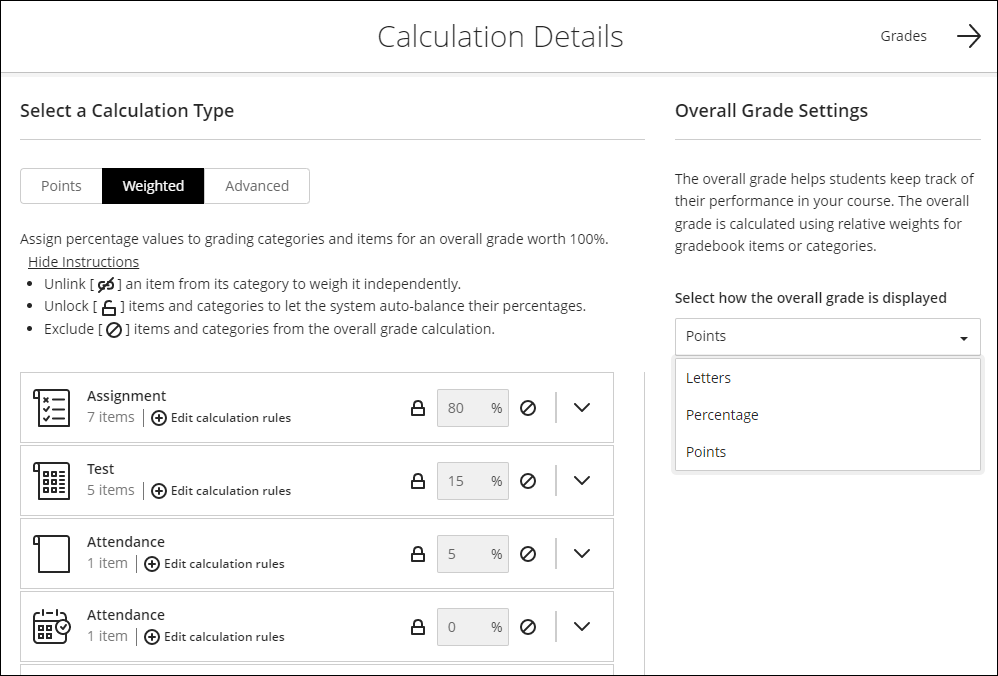overall course grade
About The Overall Grade
The overall grade is a calculated item that you build to show learners a running tally of all the items that you grade and post. You can show the overall grade to learners, so they can view performance results or keep it hidden for your use only. Select Set it up to create a gradebook column for the overall grade. If you do not plan on using an overall grade for your course, you can remove this prompt by selecting Hide this message. You may still configure the overall grade at a later time by going to the gradebook settings.
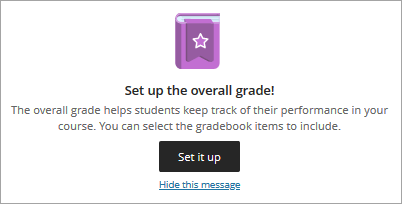
On the page that appears, you can configure how the overall grade is calculated.
- To get started, choose an overall grade calculation, either points weighted, or advanced calculation. The Points calculation sums up the total points of all graded items to determine the total points the course is worth. If Weighted is selected the teacher determines the weight for each of the categories and/or items in the gradebook based on all weighted items equaling 100% of the grade. The advanced calculation allows the teacher to create a calculation using functions, variables, and operators. This option may be changed after this step if desired.
- If the weighted gradebook calculation is chosen, type an overall grade percentage for each item or category in the gradebook to give them more weight in the learner's grade. The total for all overall grade percentage fields must equal 100%. By default items are associated to categories, however you can choose to unlink an item from it's category and then assign the item it's own weight. Optionally, you can choose to lock an item or category to prevent the system from auto-updating the weight for that item or category.
- You can expand a category to see the graded items included. You can also add a rule to drop lowest or highest scores for the category.
- Determine how the overall grade will display either Letter (grade schema), percentage, or points. This grade display type will apply to both the instructor and student view of the gradebook.
- If enabled by your administrator you can determine how the gradebook calculates a student's current grade. If the Base calculation on points earned out of total graded points is enabled, then the grade for the students is calculated based on the points earned divided by the total points possible. If it is not enabled, then the students grade is calculated as a "running total" or the points earned divided by the total graded points.
- To make items or categories exempt from the overall grade, select the Exclude icon next to the overall grade percentage field. The item or category turns gray to indicate that it's not included in the calculation. Select the icon again to include the item or category in the calculation again.
- Select Save when you're finished. The Overall Grade column appears in the gradebook next to the learner's names, so you can quickly see how each learner is performing.
- You can also sort the overall grades in order to see highest and lowest grades, so you can identify where your students stand overall.
Edit the Overall Grade
If you change your mind or need to edit the overall course grade then edit the overall course grade by selecting it in either list view or student grid view.