
Creating a Learning Module
Learning modules provide a way to structure or organize your course content in the course content outline.
View this short video on creating learning modules.
Creating Learning Modules
To create a learning module, follow these steps.
Within the area you wish to create content, Hover over the line between content itens and click on the + icon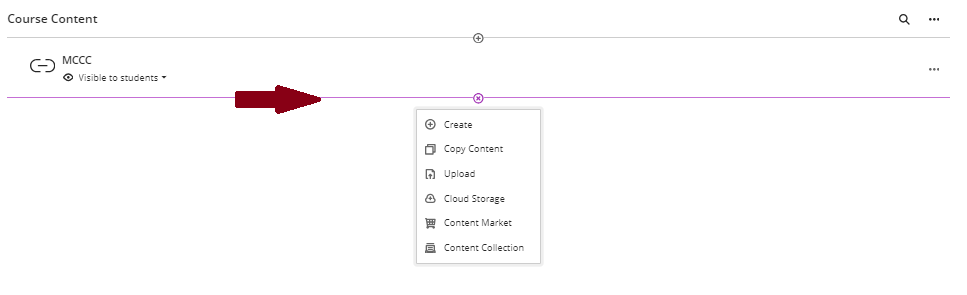
Next, select Create From the menu.
From the menu that opens on the right, select Learning Module.
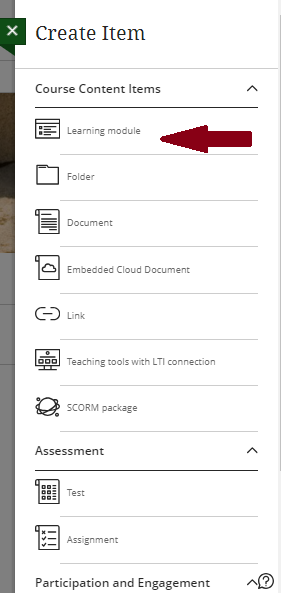
Entering Learning Module Information
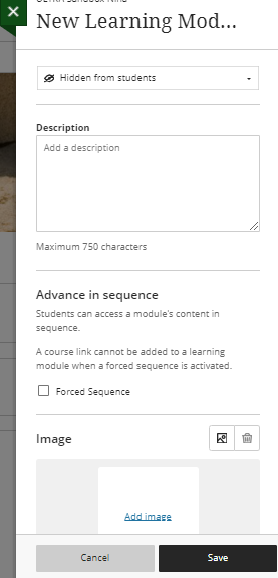
- At the top, enter a name for the learning module.
- Use the dropdown menu to change the visibility settings for the learning module
- Description: Type a description for the learning module here.
- Advance in Sequence: Check this checkbox to require students to advance through the module in order.
- Image: Click on Add Image to add an image to the Learning module.
- When finished, click Save to create the module.
Best Practices for Learning Modules
Keep these best practices in mind as you work with learning modules.
- Determine the structure of the course before beginning to create them in your course.
- Use them to organize content into concise groupings that are easy to navigate for both teachers and sturdents.
- Apply large bucket names to the main folders.
- Use a standard naming convention inside them to group content and activities.
- Learning modules can be made available automatically on a specific date. Therefore, if you want to restrict the availability of materials to learners until a certain date, you will need to select the visibility status as show/hide on date and set the date desired for its release.