
overall course grade
Search gradebook columns and categories
There are times when you will need to check on the status for a single gradebook column or create a simple, filtered view of a specific gradebook category across all students. To do this, you can search using column and category criteria in the gradebook grid view. Begin typing the title of a column or category into the gradebook grid view search field. Search results include any columns, categories, or even learners who match the search term or phrase.
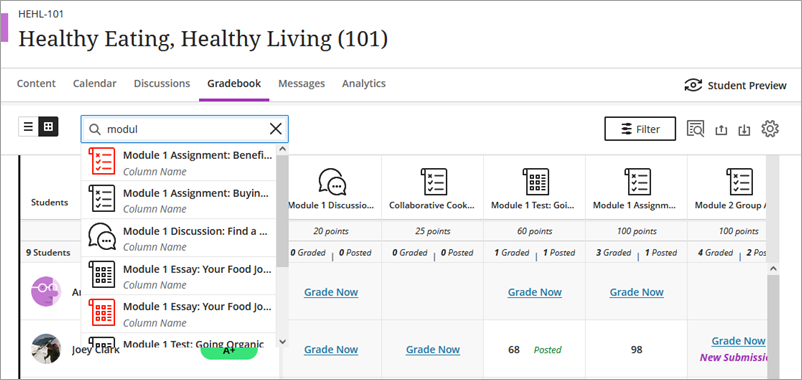
Search submission list and pagination
There are times when you will need to find a specific submission or submission status for a specific learner. To do this, you can search for learners in either the student grid view or the student list view.
Student Grid View
The student grid view displays the scores students have earned. Simply select a cell to begin grading. In grid view, you can narrow your view to show only one learner's row, one column, or an entire category, such as assignments.
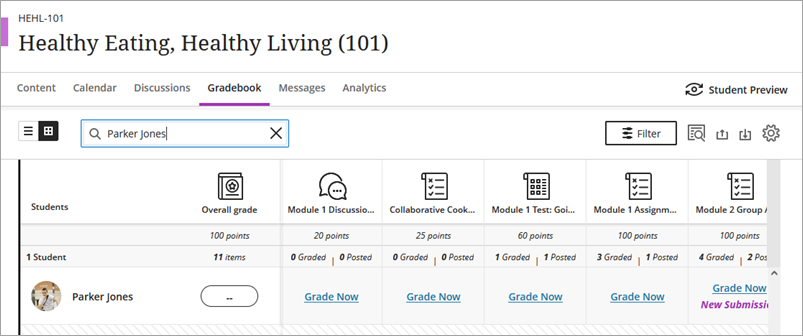
For example, you can search for a specific student by name or ID and focus on that learner's attempts and grades. You can also share grades with the learner in a live office session. The grades for other students are protected and privacy is maintained.
In the search box, type one or more characters. The search results include all students, columns, and categories that match, in that order. Make a selection from the list or refine your search.
After you make a selection, the students row, column, or category of columns appears. Select the X in the search box to return to the full gradebook grid view. You can also search an item's submissions list for a specific student or group.
Student List View
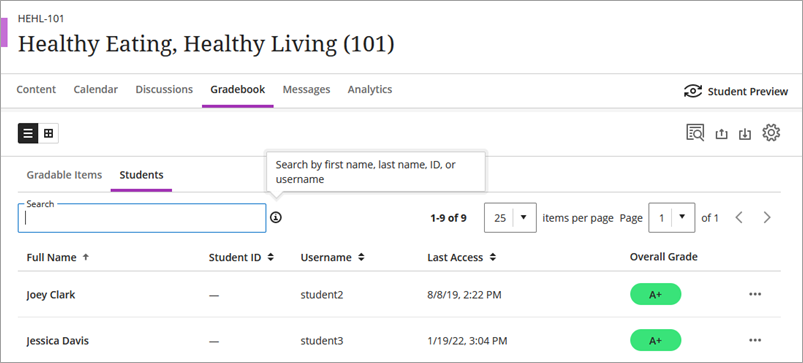
The student list view lists all learners and allows you to search by name when reviewing a specific user. Instructors can get the following student information: last access date, student name, and user ID. When an instructor selects a student, it provides them with the ability to view all gradebook items for just that learner, grade and give feedback on just those submissions, send a message, and add accommodation for the student.
As an instructor, you can go to the submission list and quickly locate a particular learner to check the status of submissions or access the submission itself. Additionally, you may use the pagination feature in the submission list.
Student Submission Receipt
A submission receipt is auto generated for each attempt made by a student for an assessment. The receipt confirmation number can be used by the teacher to search for a submission. Details for the submission display including the assessment name, grade, number of attempts, file size, and date and time stamp.