How To Create a test
View this short video on creating tests:
To create a test in your course, complete these steps:
First, select the plus sign in the circle to create a test.
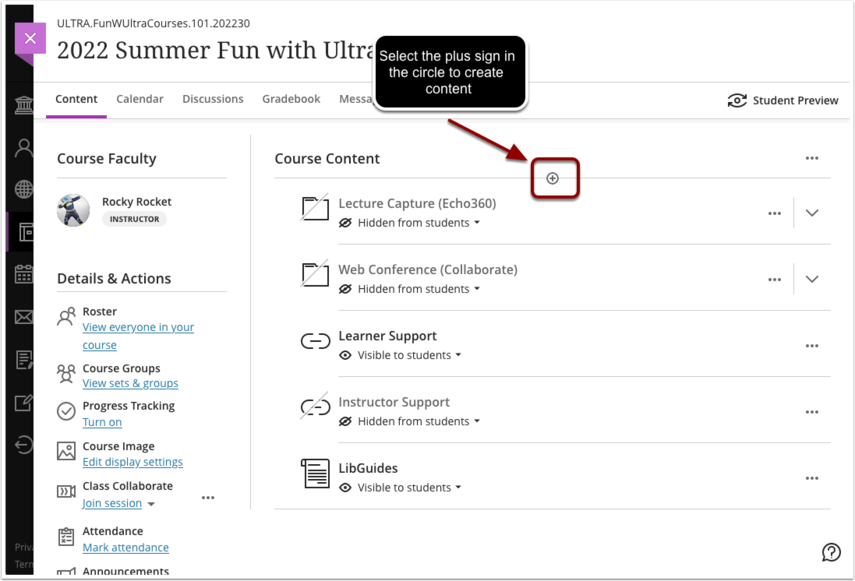
Next, select Test under Assessment.
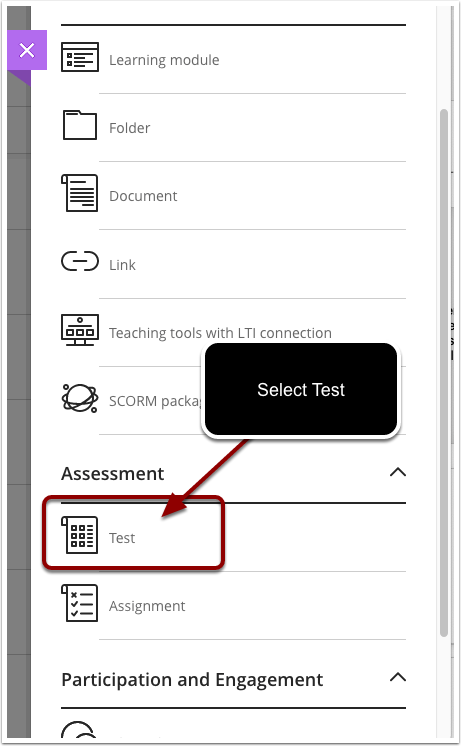
Add the following information:
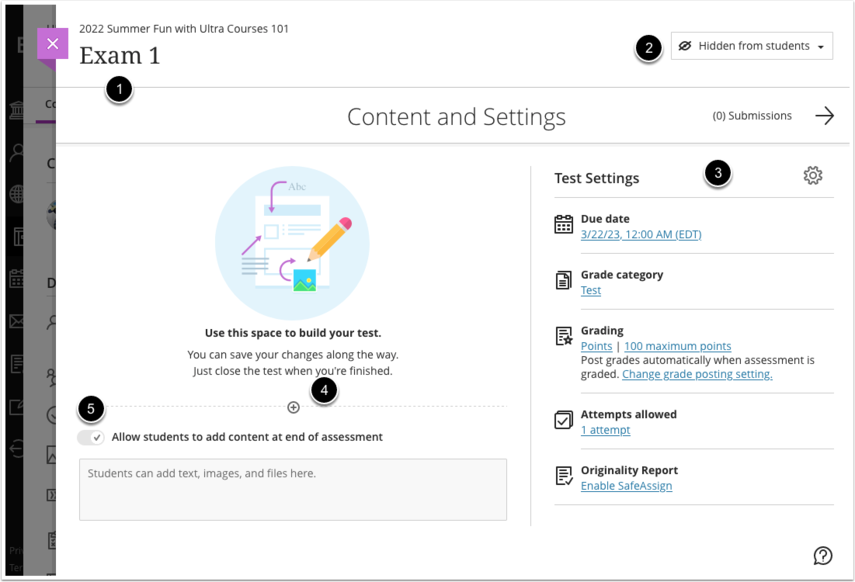
- Type in the title of the test.
- Select the drop down to make if visible to students, hidden from students, and release conditions.
- Select the gear icon to change test settings. Or, select the blue link to change settings to Due date, Grade category Grading, Attempts allowed, Originality Report.
- Select the plus sign in the circle to add the following:
Question pool
Calculated formula question
Calculated numeric question
Essay question
Fill in the blank question
Hotspot question
Matching question
Multiple choice question
True/False question
Reuse questions
Test
Local File
Page Break - Select the check arrow to allow students to add content at the end of the assessment.
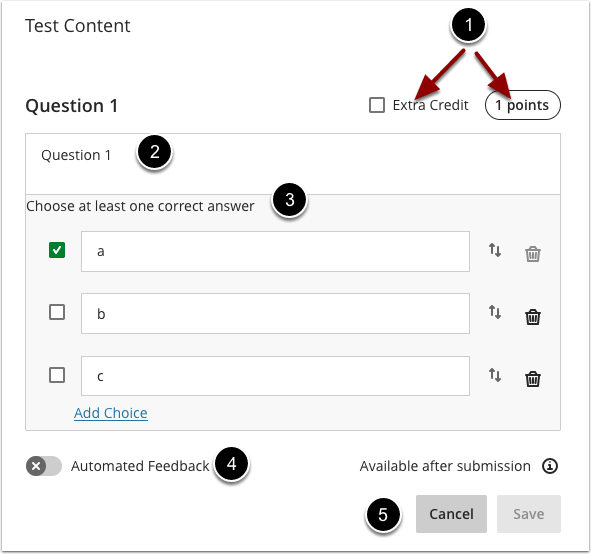
- Select Extra Credit for extra credit. Or, select points to edit points per question.
- Type in the question.
- Type in the answers and select the correct answer.
- Select for Automated Feedback.
- Select Save when finished.
