
Messages
The messages feature is a useful tool for communicating to learners. As an instructor, you can use the messages feature to communicate with a specific user, multiple users, or the entire class. When you create a message, you'll need to add the recipients and write the message. You can message one or many users, and as an instructor, you can control if you will be able to receive replies to messages.
Watch this short video on using messages.
Messaging
Messages allow for quick access to the internal messaging tool across all courses.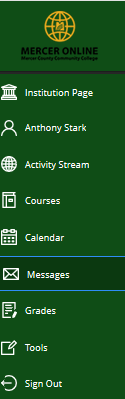
Group Messages
By default, when messaging one or more individuals the "Allow replies to this message" setting is enabled. You can disable this feature if you like by unchecking it. Additional users can be added to an existing message by adding them to the ongoing conversation. When a user is added to a conversation, they are NOT able to see any prior messages in the conversation; they can only see new messages in the conversation after being added.
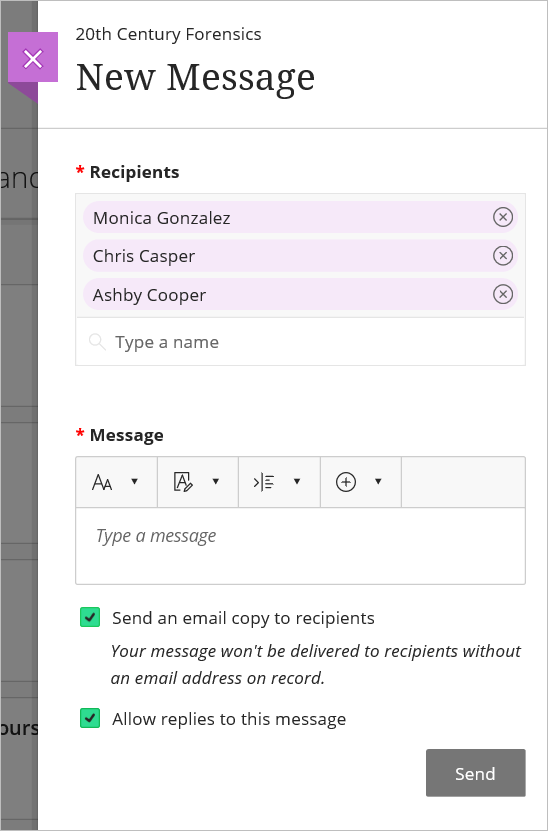
Course Messages
The "All course members" is a group recipient that can be found via the search feature and has a group icon (as shown in the image). This is a great tool for sending a course announcement, as it automatically messages all users who are enrolled in the course. Messages can be sent while the course is set to private, these messages are emailed to the learners.
Deleting Messages
You can delete any messages you would like. If a user responds to a message you have deleted, you will still receive the reply. However, you will not see the previous messages associated with it.