
Moving Content into Learning Modules
To create a new Learning Module
Select the plus sign in a circle. Then select Create.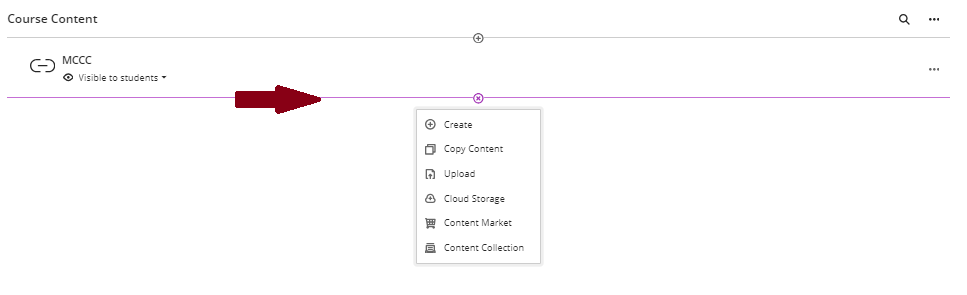
Next, select Learning Modules.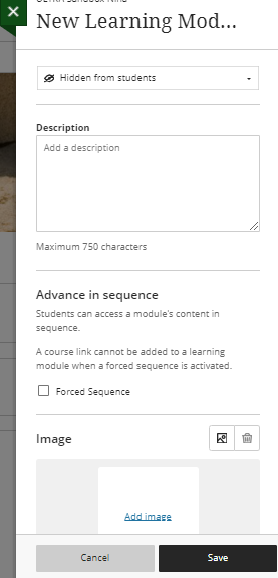
Image of creating learning modules
- Type in a title.
- When ready to show to students, select the drop-down and select visible to students.
- Provide a description.
- Select Save.
Move Content into the Learning Module
- Select the content you want to move to use the up and down arrows.
- Right-click and hold, and drag under the Learning Module. The content will not be able to collapse and un-collapse in the Learning Module folder.