
creating content items
When an instructor chooses to create, they are choosing to build content from within the system. Multiple types of items can be added to the course content outline to provide materials, assess learning, and add interactivity.
Within the area you wish to create content, hover over the line between content items and click on the + icon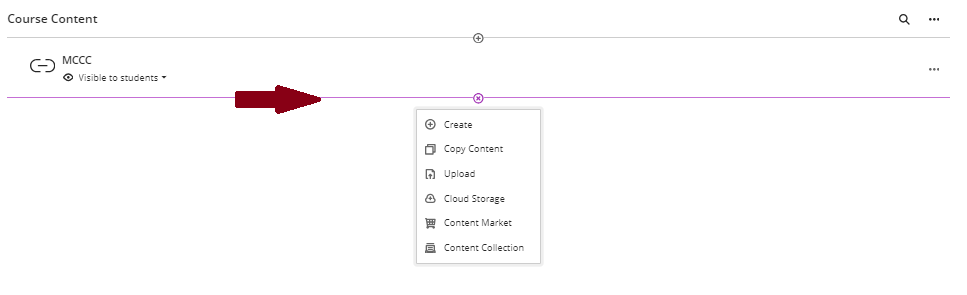
Select Create from the menu. Clicking the create option opens a new layer, allowing instructors to choose the type of item they would like to create. Items are displayed in the panel by content type and are grouped in the following categories:
- Course Content Items: folder, learning module, document, link, SCORM package, teaching via LTI connection.
- Assessment: Test and Assignment
- Participation and Engagement: Discussions
From the menu that opens on the right, select Document to create a content item.
You will now see a screen where you can author your course document
- At the top left, enter a name for the document
- Click Add Content to open the text editor
- Click Upload From Computer to upload files from your computer.
- Item visibility: Click on this item to make the content visible to students.
- Item settings: Click here to add an item description, goals and alignments, and course conversations for the item.
Entering text in the text editor
You will see the text editor on the screen. Type your text in the space provided and press Save to publish your content.