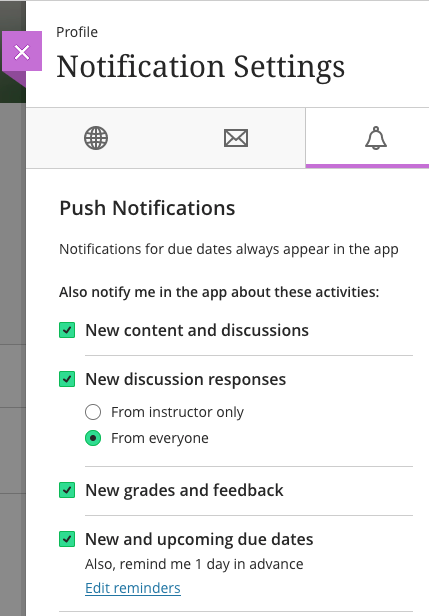Profile
View this short video on editing your profile.
Your profile is where your name appears. This location offers easy access to upload a photo and change user preferences.
1. Profile Picture: Upload a picture to replace the generic silhouette.
2. Basic Information: Will include your Full Name, Email Address, and login ID.
3. Global Notification Settings: Set up notifications for course activities.
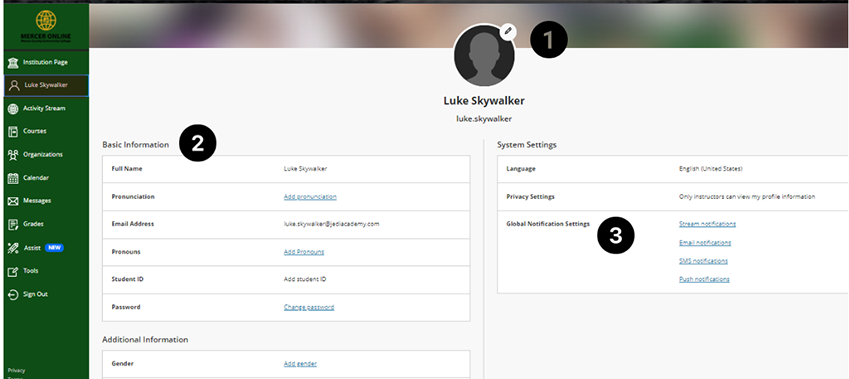
Upload Your Picture
You can upload or drag and drop an image to your profile.
Point to the silhouette of your picture and select the pencil icon to upload, change or remove an image.
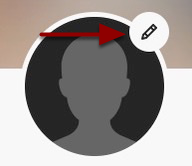
- Select Upload new profile picture to browse for a photo in a file on your computer. Or, drag and drop a file to Upload new profile picture.
- The image is saved automatically. Select the purple X.
The Profile picture will appear in the roster, discussions, blogs, journals, group activity, and the notification modules.
Edit Your Preferences with Global Notification Settings
Notifications can be set for Stream, Email, and Push.
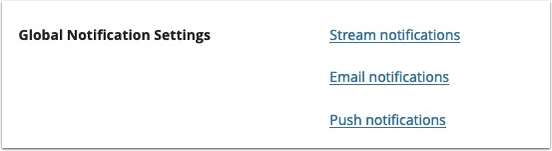
Stream Notifications
By default, the notifications are selected and the green check box confirms instructors will receive the notification. To no longer receive a notification for an item, deselect the check box. If you have made any changes, select Save.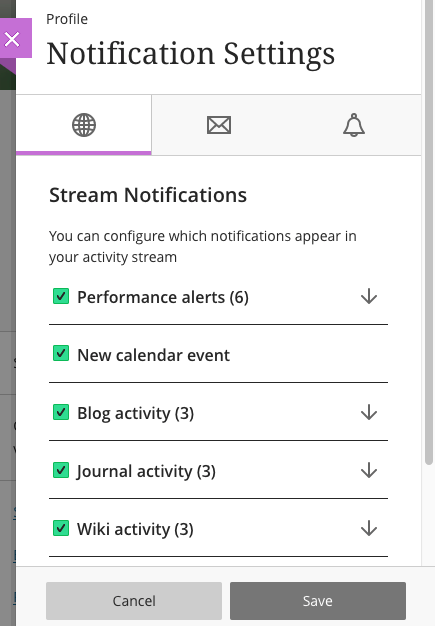
Email Notifications
Choose how often and which activities you want to receive notifications for.
- Email me right away: Receive individual notifications for each activity from the list.
- Email me once a day: All notifications are collected and sent once a day.
- Hit the Save button after making any changes.
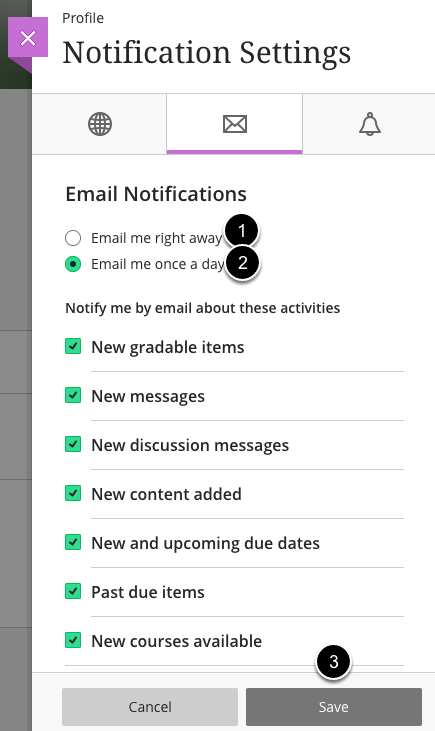
Push Notification
Push Notifications are for the Blackboard application for phones and tablets.
Messages pop up on your mobile device or tablet if you have the Blackboard app installed. Select which notifications are sent to your device.