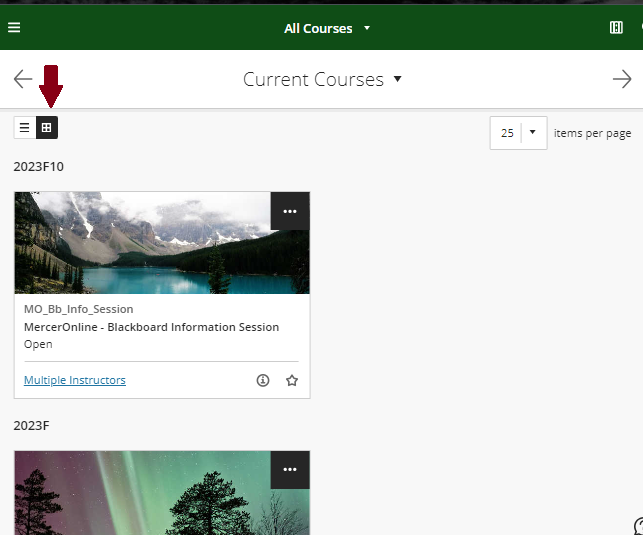accessing courses in Blackboard Learn Ultra Course View
View this short video on Ultra Course View.
Upon logging into Blackboard, click on Courses in the menu on the left to access your courses.
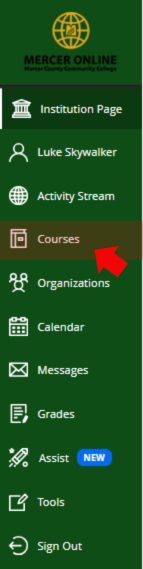
Course list Overview
At the top of the page, you will see a screen similar to the one above when you access your course list.
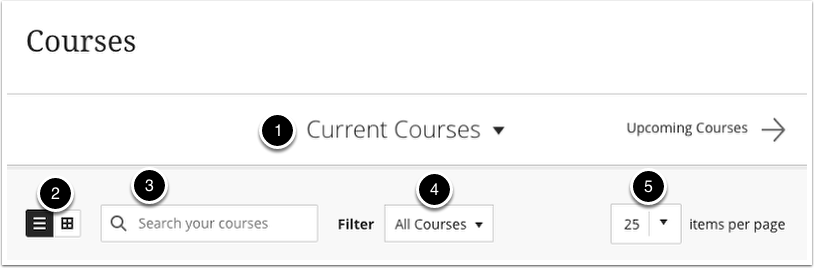
Current courses: Use this to select between current, previous, and upcoming courses.
2. List/Tile view: Click this button to toggle between list and tile views of courses.
3. Search courses: Use the search bar to search for specific courses within your course list.
4. Filter: Use this dropdown menu to filter courses that meet specific attributes.
5. Items per page: Use this dropdown menu to specify how many items per page are displayed at once
Showing Courses in a List View
The image above shows the course list as a list view. On this screen you can see the course name, instructor and whether the course is taught in the Original or Ultra Course View. The button with three dots allows instructors to hide courses. Hidden courses can be accessed using the filter option drop down to show courses hidden from me.
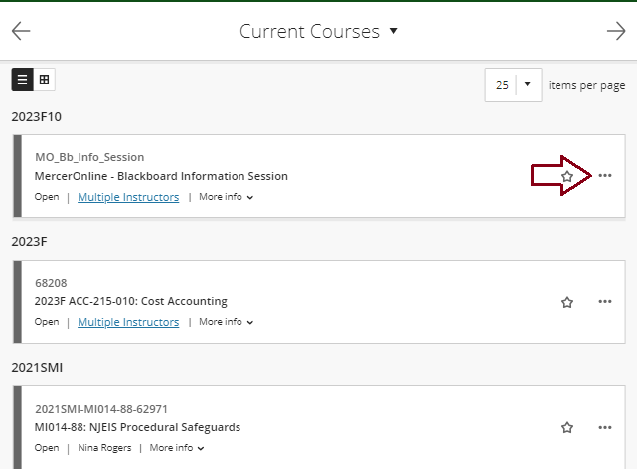
Change Course View from List to Grid
Select the option that appears as 4 boxes to switch to grid view.