
Creating a Content Folder
Folders and learning modules provide the basic structure to your course. There are several ways to organize your course outline. You should plan the structure of your course before you begin to build it. Here are a few suggestions and questions to consider:
- What is the best way to divide the course material into manageable sections?
- Do you want course materials presented in chronological order, by chapter, or by subject area?
- Do you want each section to follow a predictable pattern? For example, you can include reading materials followed by a quiz and a discussion wrap up.
- Do you want learners to move through your course material sequentially, non-sequentially, or a mixture of both?
Both folders and learning modules provide a way to structure or organize your course content in the course content outline. They are very similar in that they contain additional items and/or folders.
- Folder: Users must open and close an item before proceeding to the next item.
- Learning Module: Once a user opens one item inside the learning module, they are then provided with navigational options to advance to the next item or move backwards to the previous item.
To create a folder in the course content outline, complete these steps:
Within the area you wish to create content, hover over the line between content items and click on the + icon
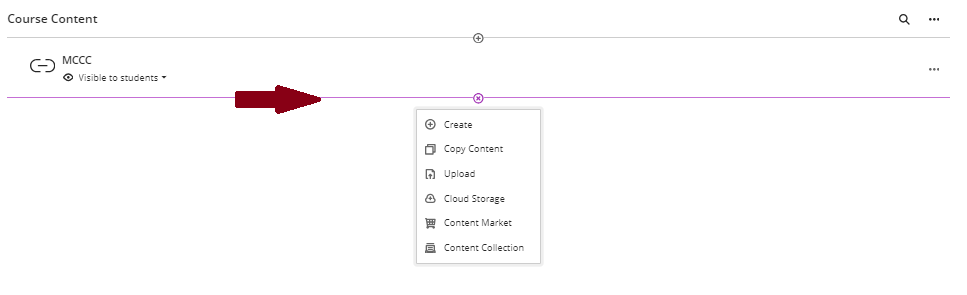
Select Create From the menu.
From the menu that opens on the right, select Folder.
- In the top field, enter a name for the content folder.
- Use the dropdown menu to change the availability of the content folder.
- Enter an item description in the field provided.
- When finished, click the Save button to save the changes made.
Adding Content to the Folder
To add content to the folder, click on the folder name and choose the option for the content you wish to add.