
Accessing and Viewing Blackboard Ultra Calendar
The Blackboard calendar provides instructors with due dates and ability to add events. Students will be able to view the due dates and personal events.
View this short video about the calendar.
Accessing the Calendar
The calendar can be accessed in 2 different ways: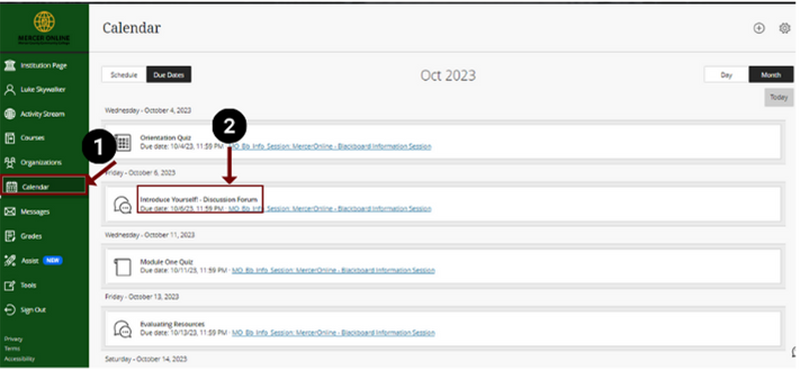
1. Select Calendar on the left navigation pane.
2. Select the course link to enter the course.
Accessing Calendar Through a Course Link
You can also access the calendar through the left navigation panel, this will provide instructors with calendar settings and view of all courses at once.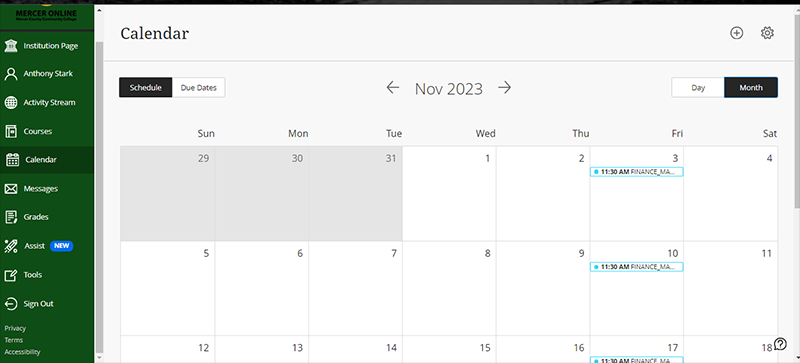
Once in the course, select Calendar
1. Schedule will show a view of the day.
2. Due Dates will show a view of due dates.
3. Day will open calendar view of just that day.
4. Month will open calendar view to the entire month.
5. Plus sign in a circle opens up options to add event, edit course schedule and add office hours.
Schedule using Day View
Using the Schedule tab for Day view, content will appear in their respective due date time slot with a direct link to the content.
Schedule using Month View
Month view provides a view of the entire month with direct links to the content.
Due Dates in Day View
Using Due Dates tab in Day view provides content due dates in chronological order for that day with a direct link to the content.
Due Dates in Month View
Using Due Dates in Month View will appear all assignments within that month in chronological order by day and time with a direct link to content.
Accessing Calendar Through Left Navigation Panel
Select Calendar on the left navigation panel.
Image of calendar viewing all courses
Schedule in Day View will show all courses title of the content and direct link to the course.
Image of calendar using schedule view and month view
Using Schedule in Month view provides a view of the entire month with direct links to the content.
Due Dates using Day View
Due Dates in Day view provide a direct link to content and all courses for that day.
Due Dates using Month View
Due Dates in Month view provides direct links to all content and courses for that month.